Using Power BI Data Import (no Tabular Cube)
- Open Power BI Desktop and select “Get data” from the menu.
- From the Get Data menu, select Azure on the left and then chose “Azure SQL database” from the menu on the right.
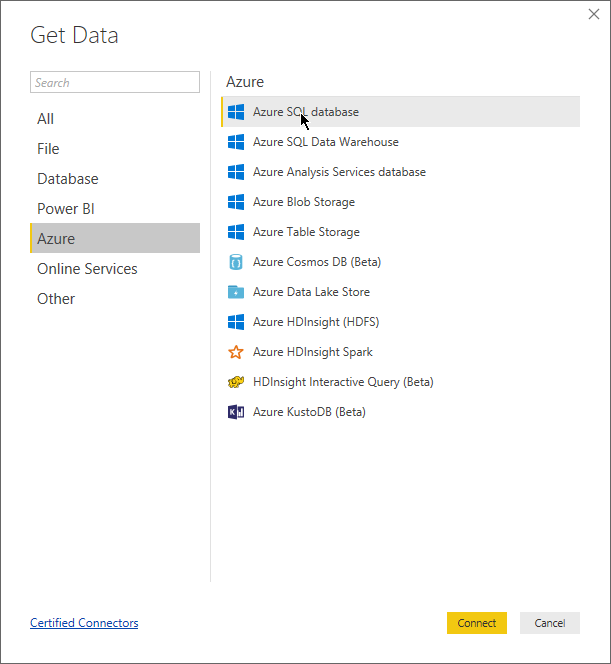
- On the SQL Server database screen, enter your Azure server address and your database name, and ensure “Import” is selected under Data Connectivity mode
- Enter the SQL Database credentials into the following screen
- On the Navigator screen, select all applicable PMBI tables and click Load.
- This will load every record that is in the database into the .pbix file. The benefit of this is that it builds a virtual cube that is very responsive if your computer is strong enough. From here you could then publish to a PowerBI.com workspace directly from within Power BI Desktop.
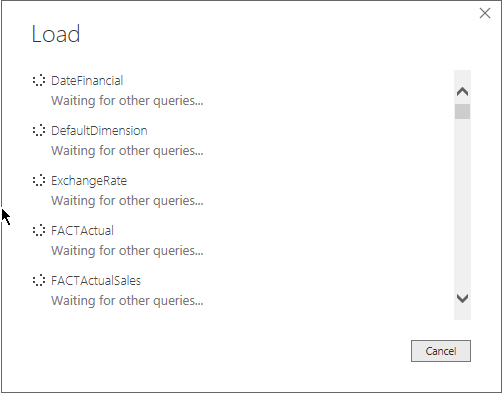



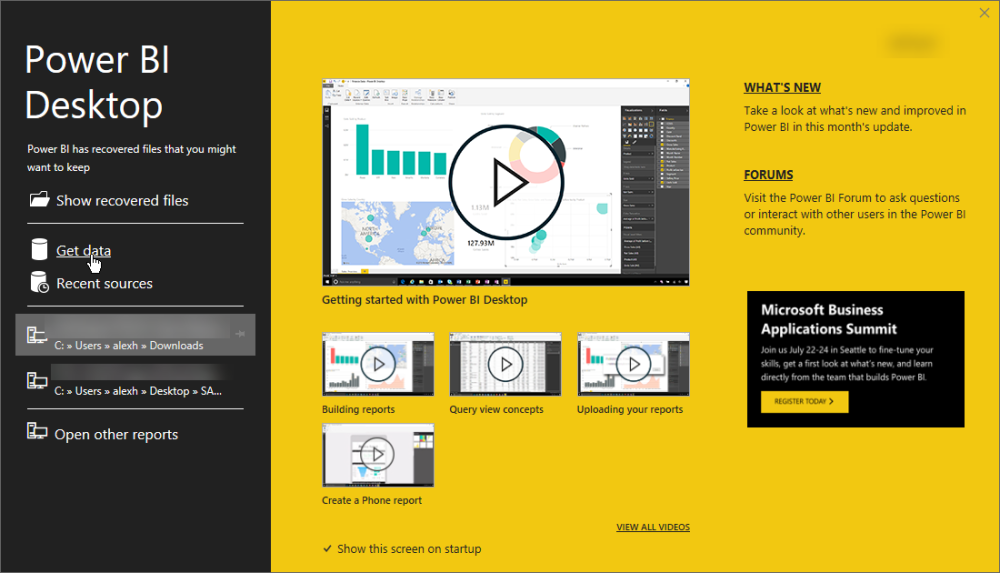
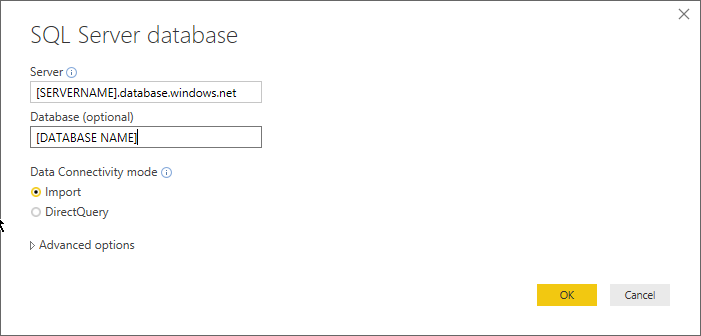
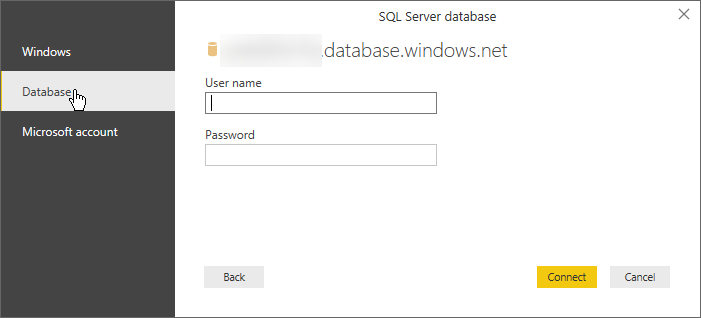
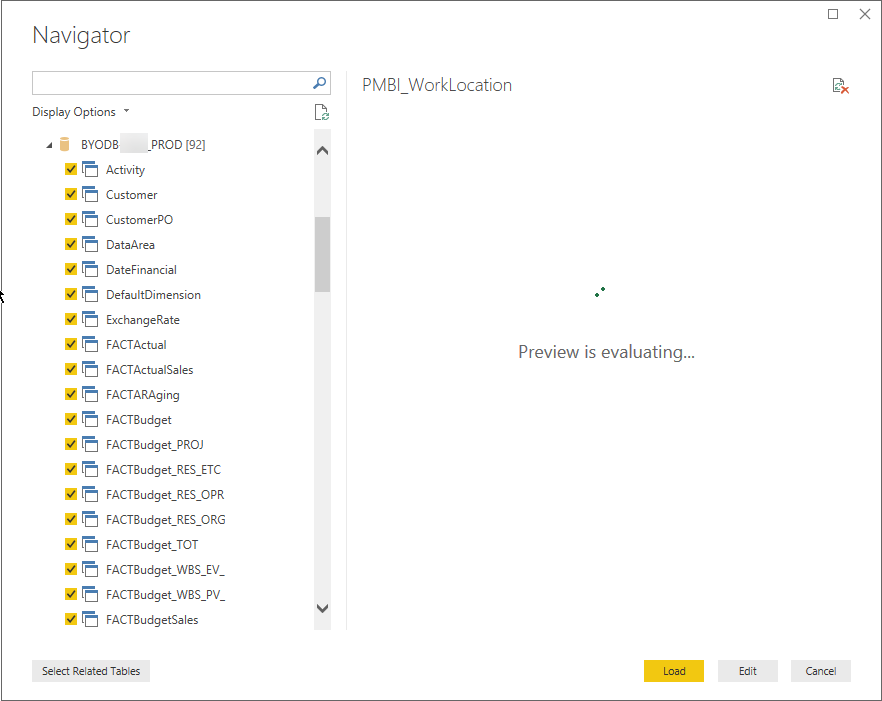
Post your comment on this topic.