When is it necessary to follow these setup steps?
Once initial setup has been completed in a Production environment, you typically will not need to do this more than once in that environment. A notable exception to this is if you make changes to your external Azure SQL server.
Outside of your initial Production setup, these steps will also need to be taken to configure other D365FO environments (e.g. QA/DEV, UAT, or STAGE) that you want to test or develop reports from.
Step 1 – Finding the connection string to your previously deployed Azure SQL Server
- Navigate to portal.azure.com and sign on using your domain’s credentials and select
from the menu on the left side of the screen.
- Select the Azure SQL Server that you wish to connect D365FO to for data exports and note the name of the database.
- Find and note the server name from this screen.
Step 2 – Adding the connection string to Dynamics 365 Finance and Operations
- Navigate to the Data Management workspace in D365FO and select the button for “Configure Entity export to database”.
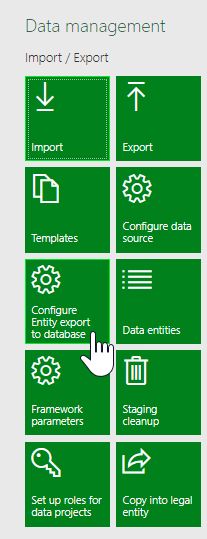
- Click “New” at the top of the screen.
- Fill out the “Source data formats” section of the screen.
- In the “Configure” you will need to add a connection string to the Azure SQL Server.
- The connection string will be created by replacing [ServerName] and [DatabaseName] with the information collected in Step One of this document, as well as the [SQLUsername] and [SQLPassword] into the following template:
- Data Source=[ServerName]; Initial Catalog=[DatabaseName]; Integrated Security=False; User ID=[SQLUsername]; Password=[SQLPassword]
- The connection string will be created by replacing [ServerName] and [DatabaseName] with the information collected in Step One of this document, as well as the [SQLUsername] and [SQLPassword] into the following template:
- Once entered correctly, click on the validate button. You should see the following notification if everything worked properly.
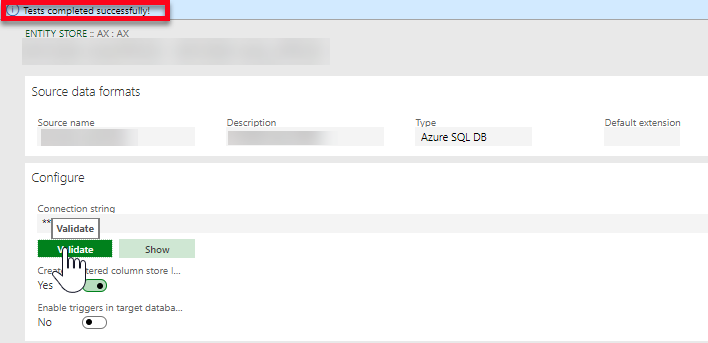



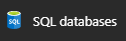 from the menu on the left side of the screen.
from the menu on the left side of the screen.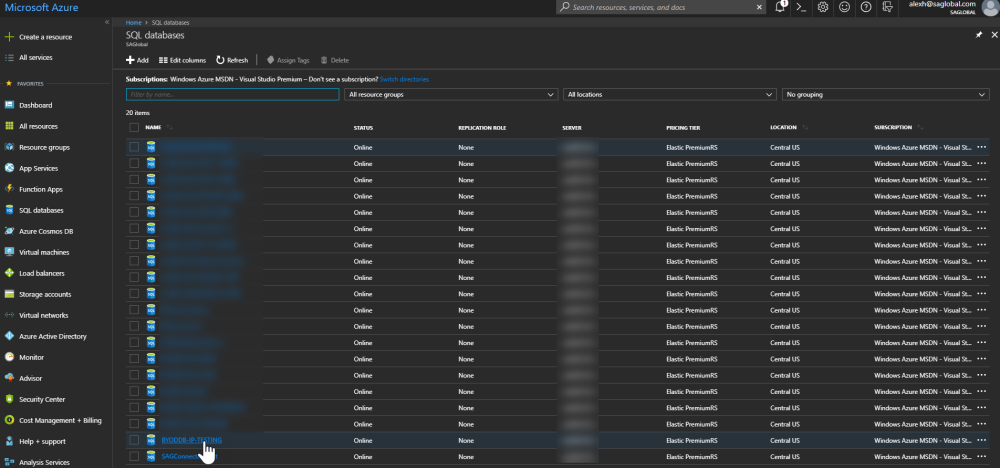
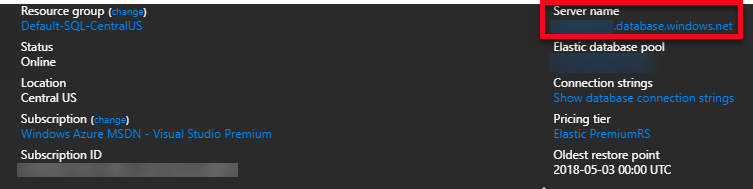

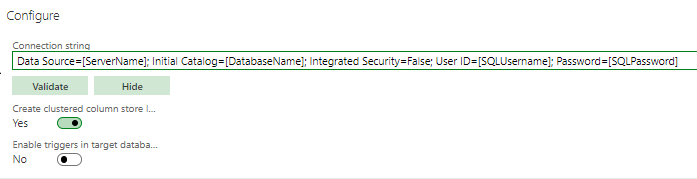
Post your comment on this topic.